Maintenance Plans
- A view of plans
- Display schedules in Service Cards
- Add a plan button
- Clear filters action button
- Export data action button
- Free text search bar
- Sort by Name and sort by created date action
- Filter by All or by schedule
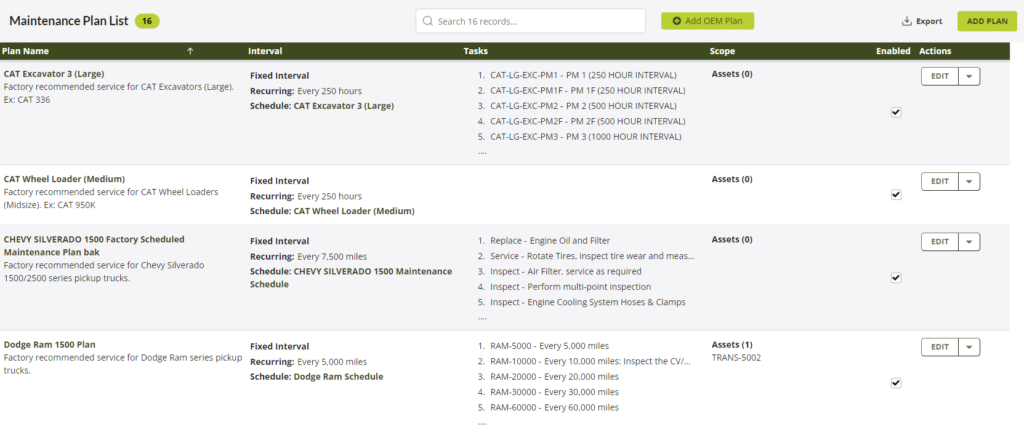
Adding a Plan
- Click on add a plan
- Open a Maintenance Plan Detail page
- Full text fields Name and Description
- Enabled check box
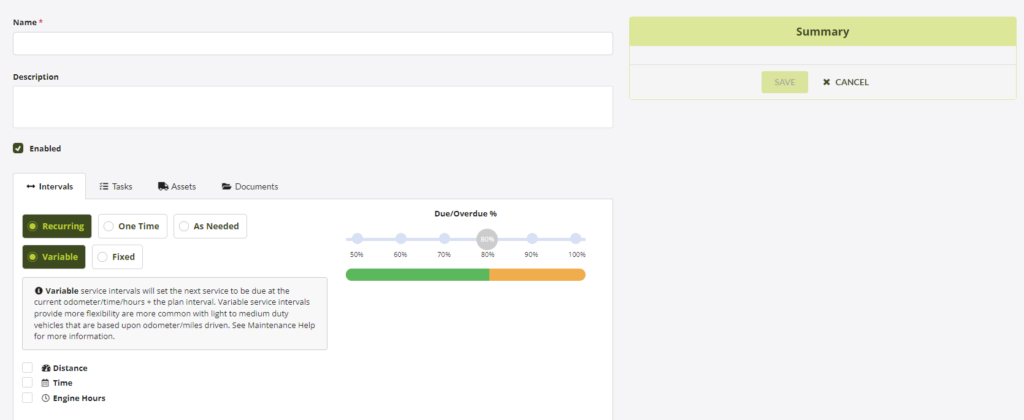
Intervals Tab
- Recurring or One Time option button
- Select one of the following
- Odometer – Every Miles, Start Miles and End Miles
- Time – Every Days, Start Date, and End Date
- Engine Hours – Every Hours, Start Hours, End Hours
- Display a Due/Overdue % bar
- Summary of plan view
- Save and Cancel action buttons
Task Tab – Plan Detail
- Click on task tab
- Open task section
- Multi select tasks to be add to the plan
- Allow for search for task
- Allow for Drag to Sort selected tasks
- Add new Task action button
Asset Tab – Plan Detail
- Click on Assets
- Open assets section
- Multi select assets by asset, by groups, or by entire fleet
- Allow for asset search
Documents Tab – Plan Detail
- Click on Documents tab
- Add files, Drag and drop or add an electronic file type
