You can customize your Alert messages with Alert Tokens. These automatically fill device data into an Alert’s subject or content fields.
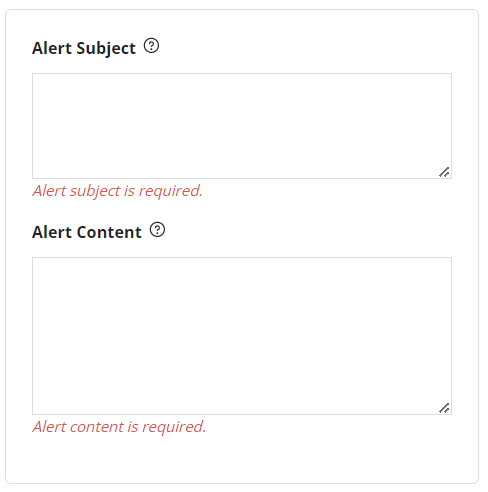
For instance, this set of tokens:
Subject
{asset} is speeding
Content
{asset} is traveling at {speed:mph} near {address} on {date} at {time}
would send this alert:
Asset-001 is speeding Asset-001 is traveling at 79mph near 123 Street St. on 12/24/2018 at 9:18p
How to Add Tokens
You can use these to customize the data which will be presented in the Alert to further improve management and tracking of Assets. The Tokens that Temeda has available to include in the Alerts are listed below.
- Leave the brackets around every Token. The Token will not work correctly otherwise.
- The easiest way to insert a Token is to use the drop-down box above the subject and content sections of the Alert Detail window. This ensures the Token is formatted correctly and without typos.
- The list of available Tokens will change depending on the type of the Alert you choose. For example, if you are creating an ‘Asset Activity and Movement’ Alert, you won’t have access to the Tokens that are related to Maintenance type of Alerts.
Available Tokens
Asset
- {asset} Displays the asset name
Asset Health
- {battery: level} Displays battery level percentage
- {battery: temp} Displays battery temperature
- {battery: voltage} Displays battery voltage
- {rpm} Displays the rpm at the time of the alert
- {enginecoolant:temp} Displays the engine coolant temperature at the time of the alert
- {assetbattery:voltage} Displays the asset battery voltage at the time of the alert
- {fuellevelpercent_aemp} Displays the fuel level at the time of the alert
- {enginehours} Displays the engine hours at the time of the alert
Asset Location
- {speed} Displays speed based on User’s default speed setting
- {address} Displays the reverse geolocated address
- {location} Displays the location associated with the event
- {zone} Displays the zone associated with the event
- {heading} Displays heading in cardinal positions: N|S|E|W|NE|SE|SW|NW
- {heading: deg} Displays heading as degrees
Alert
- {alert:type} Displays the Alert type
- {alert:name} Displays the name of the alert entered by the User
- {alert:severity} Displays the alert severity level entered by the User
- {date} Displays date based on Member’s date/time settings
- {time} Explicitly displays time in h:mmt format (3:30p)
Device
- {device:serialnumber} Displays device serial number
Maintenance
- {maintenance: type} Displays schedule type: Distance (Odometer), Engine Hours, Time
- {maintenance: activity} Displays maintenance activity
- {maintenance: activityDescription} Displays maintenance activity notes
- {maintenance: scheduleNotes} Displays maintenance schedule notes
- {maintenance: condition} Displays maintenance due/overdue status
- {maintenance: odometer} Displays the odometer at the time of the alert
