The expandable box on the left of the map is called the Accordion. The Accordion is designed so that you can quickly manage your Account from the Map.
There are multiple sections of the Accordion. The numbers to the right of each section represent the number of elements in each section.
For each of these sections, you can access additional information by clicking on the ‘plus sign’ or on any part of the header. This will cause the section to expand showing the details located within. Each section of the Accordion includes a search box at the top of the section to filter the elements of each section. To close a section, click on the minus sign or the header.
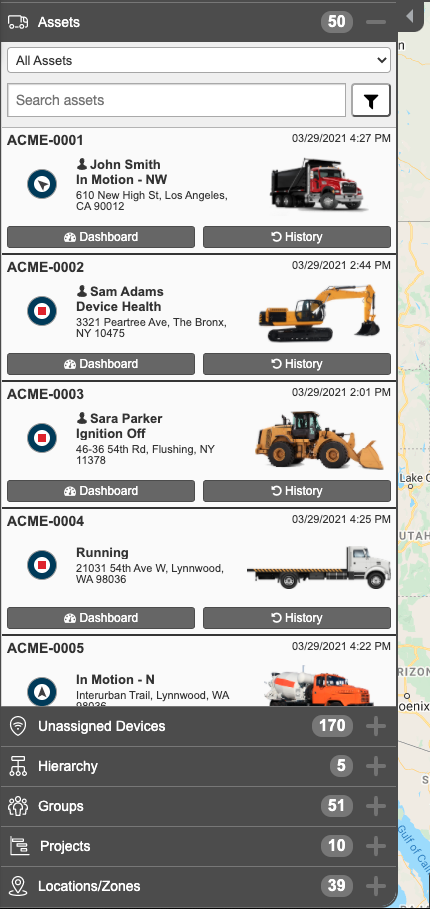
Assets
The Assets section will display all of the Assets currently on your account. You can filter what is displayed on the Accordion by selecting from the drop down or by entering information into the “Search assets” field. Any filtering done in the Accordion will also filter the Map and the Grid.
Clicking on the Asset in the Accordion will take you to the Asset on the map with the Asset Pop-Up open.
Unassigned Devices
The Unassigned Devices section shows you which Assets are currently unassigned in the Temeda system. You can click on the Asset in the Accordion to view where the Unassigned Device is currently located.
Groups
The Groups section of the Accordion lets you filter which Groups are displayed on the map. When no Groups are selected, all Assets are displayed. If you’d like to filter the system to show only specific Groups, enter your filter criteria in the ‘Search Groups…’ box.
Projects
Like Groups, the Projects section lets you filter which Projects are displayed on the Map. When no Projects are selected, all Assets are displayed. If you’d like to filter the system to show only specific Projects, enter your filter criteria in the ‘Search Projects…’ box.
Locations
The Locations section of the Accordion allows you to view the Locations you have saved to your account. By default, Locations are not shown when looking at the map. You can toggle the display of a Location by clicking on the Location in the Accordion.
Zones
The Zones section of the Accordion allows you to view the Zones you have saved to your account. By default, Zones are not shown when looking at the map. You can toggle the display of a Zone by clicking on the Zone in the Accordion.
