Projects are designed so that you can track Assets and Users in a filtered way. Projects have additional features so you can track a start date, end date, project manager and a project location.
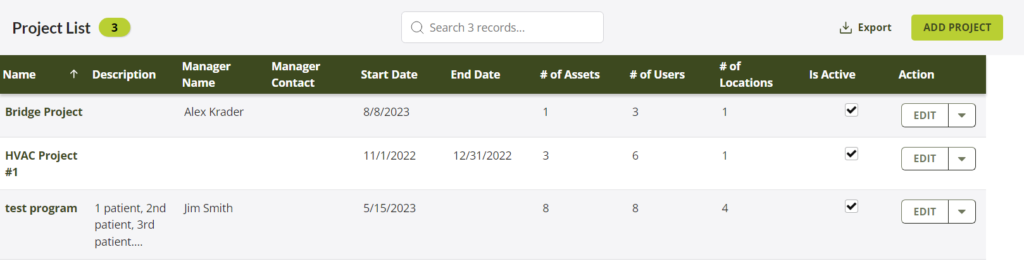
Opening the Projects window will display a list of all existing Projects on your account. Projects are created using existing Assets, Users and Locations that are part of your account. You must be an administrator of your the Temeda account to create Projects.
In the Projects window, there are three actions that can be taken for each Project. They can be set for active or inactive, edited or deleted.
To create a new Project, click the Add Project button in the top right side of the Projects window.
Add a Project
The Add Project window has fields to enter in the Project Name, a description, a start date, an end date, a Project Manager, the Project Manager’s contact info, and the Assets, Users, and Locations you want associated with the Project. The Project Name is the only required field to successfully create a Project. Once the Projects information has been entered, click the Save button to complete the creation process.
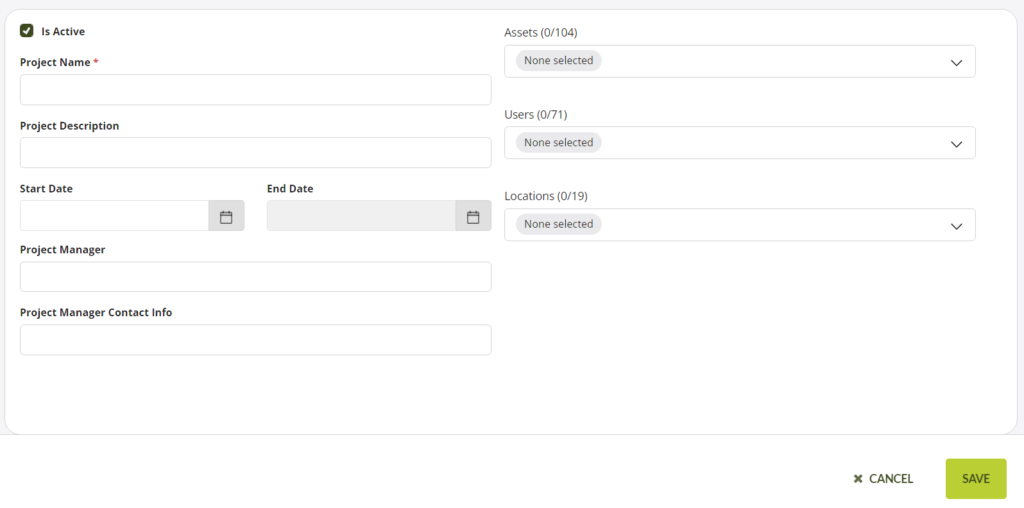
Edit a Project
To Edit a Project, click the pencil icon on the right side of the Projects window. Each of the existing fields can be modified. The Project Name is the only required field and must have a unique value for your account for the changes to be saved. The bottom of the Edit a Project window will show who created the Project, when they created it, who most recently modified it, and when it was most recently modified.
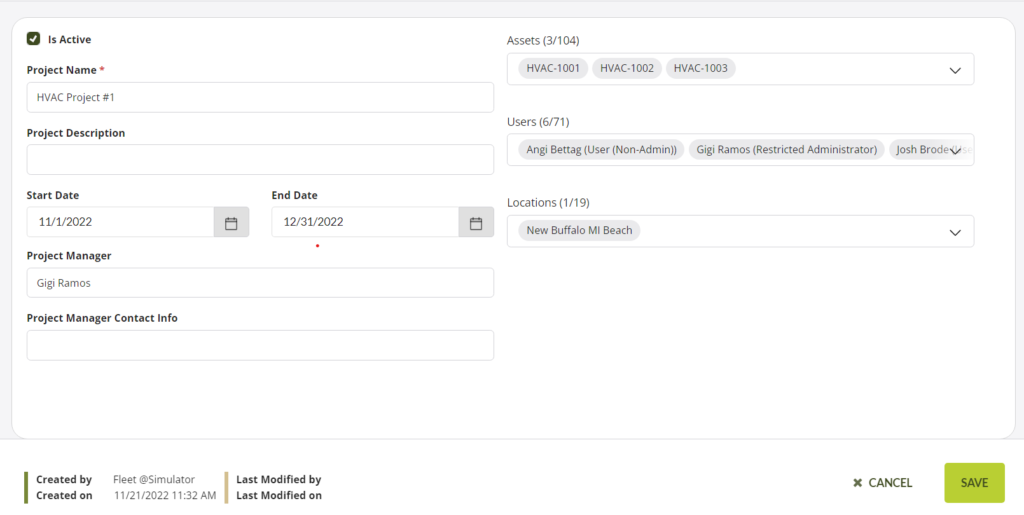
Export Projects
You can Export Projects as comma-separated values by clicking the Export Data button on the Projects modal window.
Toggle Projects Active or Inactive
Customers now have the ability to set Projects as Active on Inactive. Only active items will show in the Accordion and Alerts. Inactive items will still show up on the Admin Menu so that they can be re-activated or deleted. This allows customers to keep all Projects in the system but to activate only those items in use to keep the user interface clean and un-cluttered.
